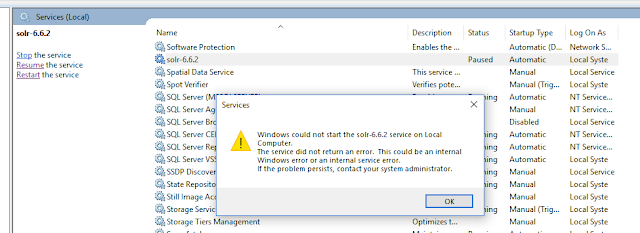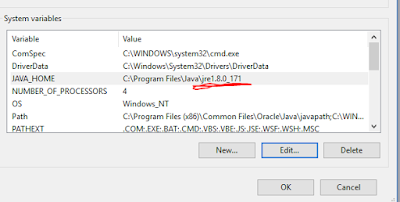In this post I am gonna share an issue which I faced. Probably most of the sitecore beginners would have gone through this.
The controller for path '/' was not found or does not implement IController.
While working on my sitecore application everything was fine before implementing the controller rendering.As you know, we need to register the controller name and action in the rendering's definition item.
I created a controller rendering to show breadcrumb in my webpage with Breadcrumb as the name and Index as the action method. I made this rendering to appear on the pageHeader placeholder.
But when I previewed the page, I was surprised to see the following screen.
From the error message I got to know that the controller is not recognized by sitecore. Later I found that, I have not provided the proper name in the definition item of my controller rendering.Yes, it's a typo issue.
It was supposed to be Breadcrumb and not Breadcrum. That's it correcting that solved my issue.
Possibilities of this issue:
- typo error in Controller or Action field.
- Controller may not exists in the path specified.
- File may not be published.
Hope this will help someone.
Thanks for reading.. Let's TRAVEL WITH SITECORE...